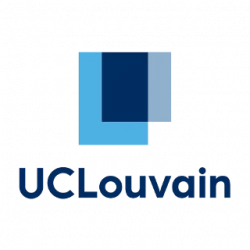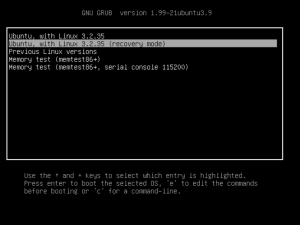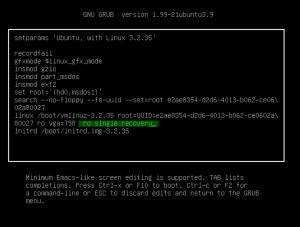If all you get is a black screen when booting, boot in recovery mode to see a little more information :
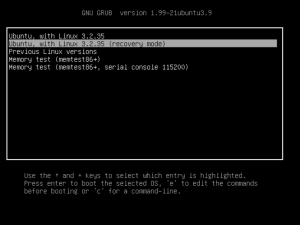
When you are in the grub menu, choose the “recovery” version
If there is none or if it’s still black type “e” in the grub menu over the kernel entry you want. Find the line starting by linux, and add “ro single recovery” at the end.
Type F10 to boot.
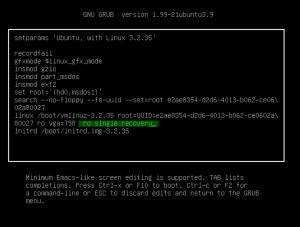
Grub normally have a “Previous versions” menu to allow you to boot with the ubuntu default kernel…
In fact if you get a black screen when booting, chances is that you’re missing some modules. But you can get more:
- Add a serial device to your virtualbox, select “file” mode, with e.g. /tmp/vbox-jerry
- run tail -f /tmp/vbox-jerry on your machine to watch that log file,
- before booting, press e to edit the config and add at the tail of the command line ” console=ttyS0,57600″
- this will work only for boot time, when syslogd will start, the log will go to /var/log/syslog
- You can use the /etc/default/grub file like for the screen size (see slides of info0940) to make it permanent
A network problem during boot may stall you for 120 seconds, with or without a black screen ! So wait a little !