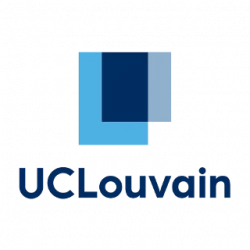UPDATE : Tested for 9.11 on July 2
Remove any old version of spotify :
yum remove “*spotify*”
rm -rf /usr/local/share/spotify*
Remove any configuration file of the last spotify version :
rm -rf /home/$USER/.config/spotify
rm -rf /home/$USER/.cache/spotify
Download the debian package at http://repository.spotify.com/pool/non-free/s/spotify/spotify-client_0.9.10.17.g4129e1c.78-1_amd64.deb http://repository.spotify.com/pool/non-free/s/spotify/spotify-client_0.9.11.26.g995ec04.78-1_amd64.deb:
wget http://repository.spotify.com/pool/non-free/s/spotify/spotify-client_0.9.11.26.g995ec04.78-1_amd64.deb
Install alien to convert the deb to RPM :
sudo yum install alien
Convert the deb to RPM with alien :
fakeroot alien -r spotify-client_0.9.10.17.g4129e1c.78-1_amd64.deb
Install the rpm :
sudo rpm -ivh –nodeps –force spotify-client-0.9.10.17.g4129e1c.78-2.x86_64.rpm
You will very probably have problems of dependencies to old libraries when launching spotify, like for libssl.so.1.0.0 , libudev.so.0 and libcrypto.so.1.0.0, I made a tarball with them.
Download oldlibs.tar :
wget https://www.tombarbette.be/wp-content/uploads/2014/05/oldlibs.tar.gz
Untar them :
tar -zxvf oldlibs.tar.gz
Copy them to /usr/lib64 :
cp -rf oldlibs/* /usr/lib64/
Remove the tarball :
rm -rf oldlibs*
If you don’t have any shorcut to launch spotify, copy the desktop entry :
cp -rf /opt/spotify/spotify-client/spotify.desktop /usr/share/applications/
If when you type “spotify” it doesn’t launch anything (and say this command is not found) :
sudo ln -s /opt/spotify/spotify-client/spotify /usr/bin/spotify