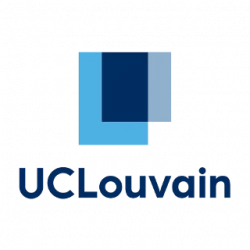This procedure is only with cable, not for wifi
First check that your interface is up with the command “sudo ifconfig” :
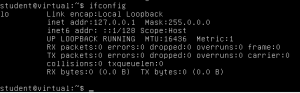
If like in this screenshot you do not see an interface named “ethXXX“, you have to start the interface manually.
To found which of eth0, eth1, … your network card is, you can type “dmesg | grep eth”
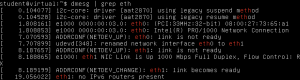
We see here that the card “Intel Pro/1000” takes the “eth0” interface name. But it’s later renamed to “eth1“.
So our interface here is eth1, to bring it up, simply run “sudo ifconfig eth1 up”.
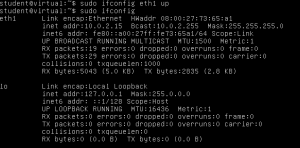
You may not have an IP Adress automatically like in this screenshot. If it’s the case, simply type “sudo dhclient eth1” to get one with DHCP.
If it doesn’t work, try to directly ping an IP address like google’s dns server 8.8.8.8 with the command “ping 8.8.8.8“. If it works, you probably have a nameserver problem. Simply add the line “nameserver 8.8.8.8” in /etc/resolv.conf