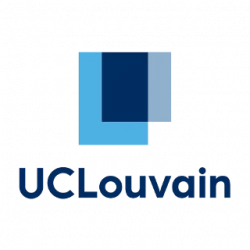It may not be a clear thing, but OVH allows to have your own Dynamic DNS if you rent a domain name, surely a better thing than the weird paid website from dyndns.org. I will explain how to handle the update with Linux using ddclient.
On the manager
Connect to https://www.ovh.com/manager/web/#/configuration/domain/ , select your domain name, and create a new dynhost with the button on the right.
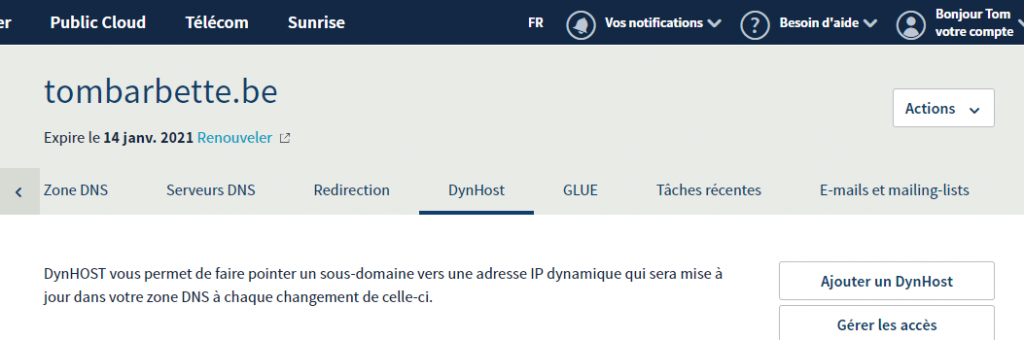
Enter a sub-domain name such as “mydyn” (.tombarbette.be), and add the actual IP for now, or just 8.8.8.8 for the time being.
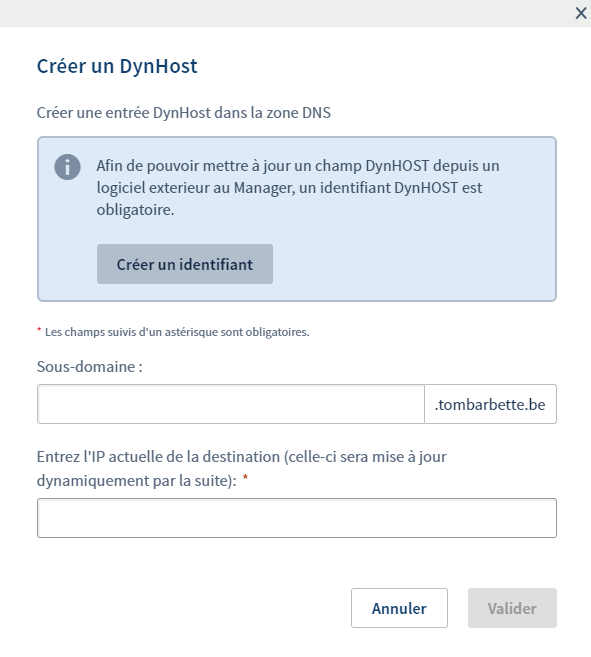
Then it is not finished, you have to create a login that will be able to update that dns entry. Select the second button to handle accesses and create a new login.
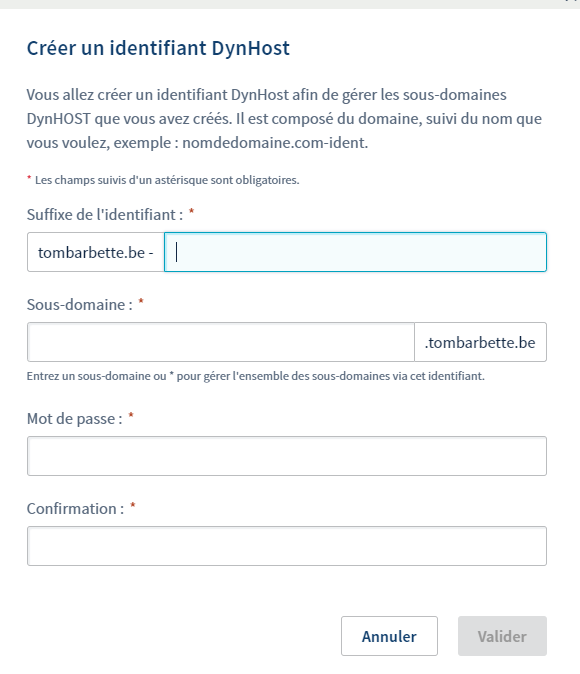
On the server
sudo apt install ddclient
Then edit /etc/ddclient.conf
protocol=dyndns2 use=web,web=checkip.dyndns.com server=www.ovh.com login=tombarbette.be-mydns password='password' mydns.tombarbette.be
Just do “sudo ddclient” to update once then “sudo service ddclient restart” to get it updated automatically.
May this be helpful to someone, personally I just forget it all the time so I wanted to leave a post-it somewhere.